Application Repository
Overview
The UXstorm Application repository allows multiple ServiceNow instances to store Application definitions in one place, enabling multiple ServiceNow instances to communicate and share the same Application definition. This enables users to create an Application Definition on your organization’s Production instance, save it in an application repository, and retrieved it on a development instance, and publish it as a Locally Scoped Application.
Installation
The Application Repository can be installed in any instance you choose. It should be noted that application definitions will be stored here, and you will need to consider your organization's update process as to not overwrite or delete these definitions. For example, if you were to clone your production instance down to a development instance where the application repository was installed any application definitions would be deleted. As a result, it is UXstorm’s recommendation to install it on your Production instance.
Installation Steps:
- Install the UXstorm Application Repository update set
- Set up an integration user. This user will need the x_uxs_app_repo.user role. Additionally, the Web service access only and Internal Integration User options should be checked
- Navigate to UXstorm Repository -> Name Spaces. Define name spaces that exist on your repository. Name spaces function like folders allowing you to organize the application definitions in your repository
- Navigate to UXstorm Repository -> API Keys and click the Generate Keys button at the top of the list. This will create a new API key for each access level of your repository.
Each can be used to specify which permissions users of an instance have Read – Read access only allows users of an instance to view the cataloged contents of a repository. Users can view these application definitions and save them locally where they can make changes to them.- Write – In addition to the privileges that come with read access users on an instance with write access can publish application definitions to the repository. These application definitions are only visible to the user that published the application and any users viewing the repository from an instance with the Catalog access level.
- Catalog – Catalog access includes the privileges that come with the read and write access levels. Additionally, users on an instance with this access level can read all the application definitions on the repository and catalog application definitions to the repository.
UXsheets Setup
In order to use a repository, UXsheets will need to be configured to access it.
- Navigate to UXstorm UXsheets -> Repositories
- To configure the repository, Create a new record with the following details:
- URL – URL of the instance where the repository is hosted
- API Key – The API key with the desired access level
- User Name – Username of the integration user
- Password – password for the integration user
- Save the record and click the Connect link at the bottom of the form
- Confirm the Type field matches the desired access level and Status is Connected
- Click the Sync Name Spaces link
- Set the name space field and save the record
Additional name spaces from the same repository can be added by changing the Name Space and clicking insert and stay. Then click the Connect link to verify the connection.
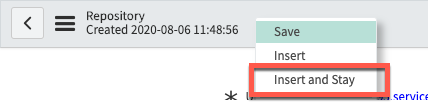
UXstorm Default Repositories
By default, UXsheets will have two repositories configured, UXstorm Examples, and UXstorm Customer Shared. These can be set to inactive if you do not want users to access them. Out of the box, users will be able to read from these repositories. If you wish to share an Application with other UXstorm customers, you can grant write permissions to these repositories.
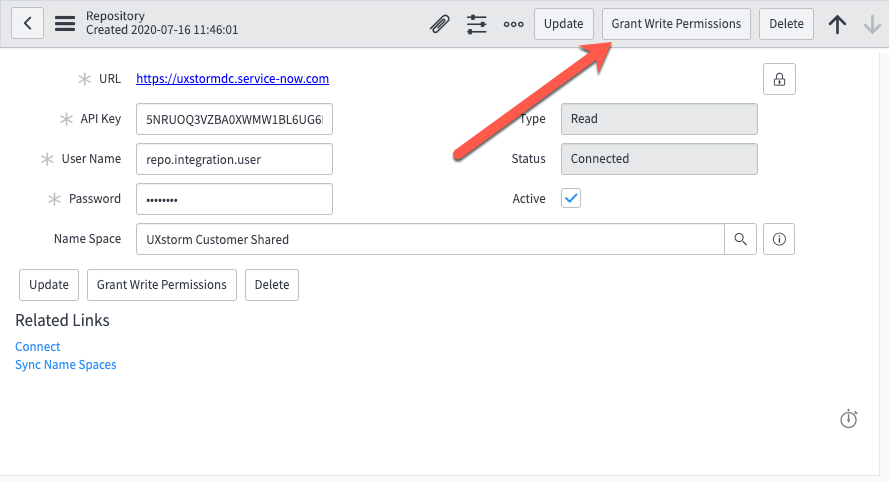
In the event that the default UXstorm repositories are deleted they can be restored by following the procedure found in the UXsheets Setup section with the following data:
URL: https://uxstormdc.service-now.com
API Key: 5NRUOQ3VZBA0XWMW1BL6UG6FWT97J7FE
User Name: repo.integration.user
Password: UX6Repo!#Usage